React is a JavaScript library
Minokr | May 27th, 2020
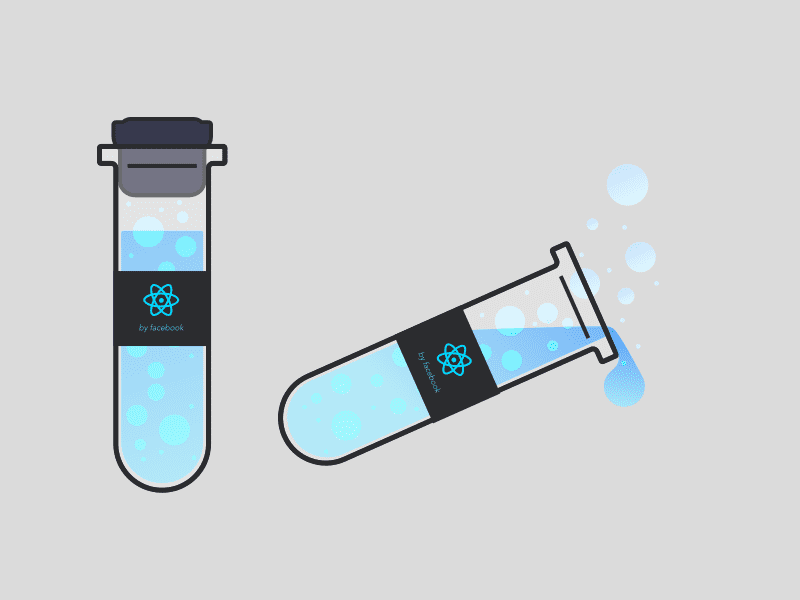
React is a JavaScript library
React is not a framework (unlike Angular, which is more opinionated)
React is an open-source project created by Facebook
creating a new single-page app, use Create React App. server-rendered website with Node.js, try Next.js. static content-oriented website, try Gatsby. component library or integrating with an existing codebase, try More Flexible Toolchains.
MAIN CONCEPTS
JSX
JSX stands for JavaScript XML.
JSX makes it easier to write and add HTML in React.
JSX follows XML rules, and therefore HTML elements must be properly closed.
JSX will throw an error if the HTML is not properly closed.
Since JSX is closer to JavaScript than to HTML, React DOM uses camelCase property naming convention instead of HTML attribute names.
For example, class becomes className in JSX, and tabindex becomes tabIndex.
JSX Prevents Injection Attacks
You can put any valid JavaScript expression inside the curly braces in JSX. For example, 2 + 2, user.firstName, or formatName(user) are all valid JavaScript expressions.
Rendering Elements
Elements are the smallest building blocks of React apps.
React renders HTML to the web page by using a function called ReactDOM.render().
The ReactDOM.render() function takes two arguments, HTML code and an HTML element.
const name = 'Josh Perez';const element = <h1>Hello, {name}</h1>;ReactDOM.render(element,document.getElementById('root'));
<div id="root"></div>
React Components
Components are like functions that return HTML elements.
Components are independent and reusable bits of code.
They serve the same purpose as JavaScript functions, but work in isolation and returns HTML via a render function.
Components come in two types, Class components and Function components
Function components
This function is a valid React component because it accepts a single “props” object argument with data and returns a React element.
function Welcome(props) {return <h1>Hello, {props.name}</h1>;}const element = <Welcome name="Sara" />;ReactDOM.render(element,document.getElementById('root'));
Class Component
component's name must start with an upper case letter.
The component has to include the "extends React.Component" statement.
React Props
React Props are like function arguments in JavaScript and attributes in HTML.
To send props into a component, use the same syntax as HTML attributes:
class Welcome extends React.Component {render() {return <h1>Hello, {this.props.name}</h1>;}}
Note: Always start component names with a capital letter.
React treats components starting with lowercase letters as DOM tags. For example,
represents an HTML div tag, but represents a component and requires Welcome to be in scopeComponents in Components
Don’t be afraid to split components into smaller components.
class Car extends React.Component {render() {return <h2>I am a Car!</h2>;}}class Garage extends React.Component {render() {return (<div><h1>Who lives in my Garage?</h1><Car /></div>);}}ReactDOM.render(<Garage />, document.getElementById('root'));
State and Lifecycle
State
React components has a built-in state object.
The state object is where you store property values that belongs to the component.
class Clock extends React.Component {constructor(props) {super(props);this.state = {date: new Date()};}render() {return (<div><h1>Hello, world!</h1><h2>It is {this.state.date.toLocaleTimeString()}.</h2><button type="button" onClick={this.changeTime}>Change Time</button></div>);}}ReactDOM.render(<Clock />,document.getElementById('root'));
updateTime = () => {this.setState({date: new Date()});}
When the state object changes, the component re-renders.
To change a value in the state object, use the this.setState() method.
When a value in the state object changes, the component will re-render, meaning that the output will change according to the new value(s)
Always use the setState() method to change the state object, it will ensure that the component knows its been updated and calls the render() method.
React Lifecycle
constructor(props): called when the component is first initialized.
render(): This method is a lifecycle method that returns elements as an output of the component. This method must always be treated as a pure function(Meaning it must not modify the component state)
componentDidMount: is executed after the first render only on the client side. This is where AJAX requests and DOM or state updates should occur.
shouldComponentUpdate(nextProps, nextState): This method gets called everytime a component updates due to state or prop changes.
getSnapshotBeforeUpdate(prevProps, prevState): In certain cases, the component needs to get information from the DOM before it is potentially changed.
componentDidUpdate(prevProps, prevState, snapshot): method is called after the update has been rendered in the DOM
componentWillUnmount() is called before you destroy your component.
componentDidCatch(error, info) was introduced in React 16 to enable catching of errors easily in components.
class Clock extends React.Component {constructor(props) {super(props);this.state = {date: new Date()};}componentDidMount() {this.timerID = setInterval(() => this.tick(),1000);}componentWillUnmount() {clearInterval(this.timerID);}tick() {this.setState({date: new Date()});}render() {return (<div><h1>Hello, world!</h1><h2>It is {this.state.date.toLocaleTimeString()}.</h2></div>);}}ReactDOM.render(<Clock />,document.getElementById('root'));
Handling Events
Similar to handling events on DOM elements except some syntax differences React events are named using camelCase, rather than lowercase.
HTML:
<button onclick="activateLasers()">Activate Lasers</button>
React:
<button onClick={activateLasers}>Activate Lasers</button>
Cannot return false to prevent default behavior in React nad must call preventDefault explicitly.
HTML:
<a href="#" onclick="console.log('The link was clicked.'); return false">Click me</a>
React:
function ActionLink() {function handleClick(e) {e.preventDefault();console.log('The link was clicked.');}return (<a href="#" onClick={handleClick}>Click me</a>);}
e is a SyntheticEvent event.
class Toggle extends React.Component {constructor(props) {super(props);this.state = {isToggleOn: true};// This binding is necessary to make `this` work in the callbackthis.handleClick = this.handleClick.bind(this);}handleClick() {this.setState(state => ({isToggleOn: !state.isToggleOn}));}render() {return (<button onClick={this.handleClick}>{this.state.isToggleOn ? 'ON' : 'OFF'}</button>);}}ReactDOM.render(<Toggle />,document.getElementById('root'));
If you forget to bind this.handleClick and pass it to onClick, this will be undefined
<button onClick={this.deleteRow.bind(this, id)}>Delete Row</button>
e argument representing the React event will be passed as a second argument after the ID automatically .
Conditional Rendering
function UserGreeting(props) {return <h1>Welcome back!</h1>;}function GuestGreeting(props) {return <h1>Please sign up.</h1>;}function Greeting(props) {const isLoggedIn = props.isLoggedIn;if (isLoggedIn) { // ******** Chcecking condtion for the componets ********return <UserGreeting />;}return <GuestGreeting />;}ReactDOM.render(// Try changing to isLoggedIn={true}:<Greeting isLoggedIn={false} />,document.getElementById('root'));
Class
class LoginControl extends React.Component {constructor(props) {super(props);this.handleLoginClick = this.handleLoginClick.bind(this);this.handleLogoutClick = this.handleLogoutClick.bind(this);this.state = {isLoggedIn: false};}handleLoginClick() {this.setState({isLoggedIn: true});}handleLogoutClick() {this.setState({isLoggedIn: false});}render() {const isLoggedIn = this.state.isLoggedIn;let button;if (isLoggedIn) { // *************** Checking the condtion ***************button = <LogoutButton onClick={this.handleLogoutClick} />;} else {button = <LoginButton onClick={this.handleLoginClick} />;}return (<div><Greeting isLoggedIn={isLoggedIn} />{button}</div>);}}ReactDOM.render(<LoginControl />,document.getElementById('root'));
And also possible to use Inline If with Logical && Operator and Inline If-Else with Conditional Operator
function Mailbox(props) {const unreadMessages = props.unreadMessages;return (<div><h1>Hello!</h1>{unreadMessages.length > 0 && // ********** Inlinse Condtions**********<h2>You have {unreadMessages.length} unread messages.</h2>}</div>);}const messages = ['React', 'Re: React', 'Re:Re: React'];ReactDOM.render(<Mailbox unreadMessages={messages} />,document.getElementById('root'));render() {const isLoggedIn = this.state.isLoggedIn;return (<div>{isLoggedIn // ********** Inlinse Condtions**********? <LogoutButton onClick={this.handleLogoutClick} />: <LoginButton onClick={this.handleLoginClick} />}</div>);}
Lists and Keys
We don’t recommend using indexes for keys if the order of items may change. This can negatively impact performance and may cause issues with component state.'
Keys used within arrays should be unique among their siblings.
function Blog(props) {const sidebar = (<ul>{props.posts.map((post) =><li key={post.id}>{post.title}</li>)}</ul>);const content = props.posts.map((post) =><div key={post.id}><h3>{post.title}</h3><p>{post.content}</p></div>);return (<div>{sidebar}<hr />{content}</div>);}const posts = [{id: 1, title: 'Hello World', content: 'Welcome to learning React!'},{id: 2, title: 'Installation', content: 'You can install React from npm.'}];ReactDOM.render(<Blog posts={posts} />,document.getElementById('root'));
Forms
React mutable(మార్చగల) state is typically kept in the state property of components, and only updated with setState()
We can combine the two by making the React state be the “single source of truth”.
We can combine the two by making the React state be the “single source of truth”. Then the React component that renders a form also controls what happens in that form on subsequent user input. An input form element whose value is controlled by React in this way is called a “controlled component”.
class Reservation extends React.Component {constructor(props) {super(props);this.state = {isGoing: true,numberOfGuests: 2};this.handleInputChange = this.handleInputChange.bind(this);}handleInputChange(event) {const target = event.target;const value = target.type === 'checkbox' ? target.checked : target.value; // IF checkbox updaing valueconst name = target.name; // getting input namethis.setState({[name]: value // making dyanamic value});}render() {return (<form><label>Is going:<inputname="isGoing"type="checkbox"checked={this.state.isGoing}onChange={this.handleInputChange} /></label><br /><label>Number of guests:<inputname="numberOfGuests"type="number"value={this.state.numberOfGuests}onChange={this.handleInputChange} /></label></form>);}}
Lifting State Up
It's very similar to the parent and child relationship in angular
Often there will be a need to share state between different components. The common approach to share state between two components is to move the state to common parent of the two components. This approach is called as lifting state up in React.js
This is a single source of truth for shared state components.
class Calculator extends React.Component {constructor(props) {super(props);this.handleCelsiusChange = this.handleCelsiusChange.bind(this);this.handleFahrenheitChange = this.handleFahrenheitChange.bind(this);this.state = {temperature: '', scale: 'c'};}handleCelsiusChange(temperature) {this.setState({scale: 'c', temperature});}handleFahrenheitChange(temperature) {this.setState({scale: 'f', temperature});}render() {const scale = this.state.scale;const temperature = this.state.temperature;const celsius = scale === 'f' ? tryConvert(temperature, toCelsius) : temperature;const fahrenheit = scale === 'c' ? tryConvert(temperature, toFahrenheit) : temperature;return (<div><TemperatureInputscale="c"temperature={celsius}onTemperatureChange={this.handleCelsiusChange} /><TemperatureInputscale="f"temperature={fahrenheit}onTemperatureChange={this.handleFahrenheitChange} /><BoilingVerdictcelsius={parseFloat(celsius)} /></div>);}}
Check full example: https://codepen.io/gaearon/pen/WZpxpz?editors=0010
Composition vs Inheritance
React has a powerful composition model, and react recommend using composition instead of inheritance to reuse code between components.
At Facebook, we use React in thousands of components, and we haven’t found any use cases where we would recommend creating component inheritance hierarchies.
Props and composition give you all the flexibility you need to customize a component’s look and behavior in an explicit and safe way. Remember that components may accept arbitrary props, including primitive values, React elements, or functions.
If you want to reuse non-UI functionality between components, we suggest extracting it into a separate JavaScript module. The components may import it and use that function, object, or a class, without extending
inheritance
class UserNameForm extends React.Component {render() {return (<div><input type="text" /></div>);}}class CreateUserName extends UserNameForm {render() {const parent = super.render();return (<div>{parent}<button>Create</button></div>)}}class UpdateUserName extends UserNameForm {render() {const parent = super.render();return (<div>{parent}<button>Update</button></div>)}}ReactDOM.render((<div>< CreateUserName />< UpdateUserName /></div>), document.getElementById('root'));
Composition
class UserNameForm extends React.Component {render() {return (<div><input type="text" /></div>);}}class CreateUserName extends React.Component {render() {return (<div>< UserNameForm /><button>Create</button></div>)}}class UpdateUserName extends React.Component {render() {return (<div>< UserNameForm /><button>Update</button></div>)}}ReactDOM.render((<div><CreateUserName /><UpdateUserName /></div>), document.getElementById('root'));
Thinking in React
Start With A Mock
Step 1: Break The UI Into A Component Hierarchy
The first thing you’ll want to do is to draw boxes around every component (and subcomponent)
If you’re working with a designer, they may have already done this, so go talk to them! Their Photoshop layer names may end up being the names of your React components!
Use the technique is the single responsibility principle, that is, a component should ideally only do one thing.
- Step 2: Build A Static Version in React
If you’re familiar with the concept of state, don’t use state at all to build this static version. State is reserved only for interactivity, that is, data that changes over time. Since this is a static version of the app, you don’t need it.
You can build top-down or bottom-up
The components will only have render() methods since this is a static version of your app. The component at the top of the hierarchy will take your data model as a prop. If you make a change to your underlying data model and call ReactDOM.render() again, the UI will be updated. You can see how your UI is updated and where to make changes. React’s one-way data flow (also called one-way binding) keeps everything modular and fast.
What is the difference between state and props?
props (short for “properties”) and state are both plain JavaScript objects. While both hold information that influences the output of render, they are different in one important way: props get passed to the component (similar to function parameters) whereas state is managed within the component (similar to variables declared within a function).
- Identify The Minimal (but complete) Representation Of UI State
To build your app correctly, you first need to think of the minimal set of mutable state that your app needs. The key here is DRY: Don’t Repeat Yourself.
- Identify Where Your State Should Live
React is all about one-way data flow down the component hierarchy. It may not be immediately clear which component should own what state. This is often the most challenging part for newcomers to understand
- Add Inverse Data Flow
So far, we’ve built an app that renders correctly as a function of props and state flowing down the hierarchy
Prop
Prop Type and Custom propType Validation
State Less function Componet
setState
Parent and Child Component
Access Nested Data with Reacts props.children
Reacts Synthetic Event System
ref to Get a Reference
Lifecycle Methods
Reference to Specific Components
Higher Order Components
ADVANCED GUIDES
Accessibility
Web accessibility (also referred to as a11y) is the design and creation of websites that can be used by everyone. Accessibility support is necessary to allow assistive technology to interpret web pages.
Standards and Guidelines
The Web Content Accessibility Guidelines(WCAG) provides guidelines for creating accessible web sites.
The Web Accessibility Initiative - Accessible Rich Internet Applications(WAI-ARIA) document contains
Note that all aria-* HTML attributes are fully supported in JSX
Semantic HTML is the foundation of accessibility in a web application
lists (< ol >, < ul > and < dl >) and the HTML < table >. In these cases we should rather use React Fragments to group together multiple elements.
Every HTML form control, such as <input> and <textarea>, needs to be labeled accessibly
Attribute is written as htmlFor in JSX
Notifying the user of errors
Focus Control ( Keyboard focus and focus outline and Mouse and pointer events and Mechanisms to skip to desired content )
Setting the language
Setting the document title
Color contrast
Code-Splitting
If you’re using Create React App, Next.js, Gatsby, or a similar tool, you will have a Webpack setup out of the box to bundle your app.
Browserify (via factor-bundle) which can create multiple bundles that can be dynamically loaded at runtime.
Code-splitting your app can help you “lazy-load” just the things that are currently needed by the user, which can dramatically improve the performance of your app
The React.lazy function lets you render a dynamic import as a regular component.
Route-based code splitting A good place to start is with routes. Most people on the web are used to page transitions taking some amount of time to load. React.lazy currently only supports default exports.
Context
Context provides a way to pass data through the component tree without having to pass props down manually at every level.
Context is designed to share data that can be considered “global” for a tree of React components, such as the current authenticated user, theme, or preferred language.
Context is primarily used when some data needs to be accessible by many components at different nesting levels. Apply it sparingly because it makes component reuse more difficult.
// Context lets us pass a value deep into the component tree// without explicitly threading it through every component.// Create a context for the current theme (with "light" as the default).const ThemeContext = React.createContext('light');class App extends React.Component {render() {// Use a Provider to pass the current theme to the tree below.// Any component can read it, no matter how deep it is.// In this example, we're passing "dark" as the current value.return (<ThemeContext.Provider value="dark"><Toolbar /></ThemeContext.Provider>);}}// A component in the middle doesn't have to// pass the theme down explicitly anymore.function Toolbar() {return (<div><ThemedButton /></div>);}class ThemedButton extends React.Component {// Assign a contextType to read the current theme context.// React will find the closest theme Provider above and use its value.// In this example, the current theme is "dark".static contextType = ThemeContext;render() {return <Button theme={this.context} />;}}
Error Boundaries
In the past, JavaScript errors inside components used to corrupt React’s internal state and cause it to emit cryptic errors on next renders
A JavaScript error in a part of the UI shouldn’t break the whole app. To solve this problem for React users, React 16 introduces a new concept of an “error boundary”.
Error boundaries are React components that catch JavaScript errors anywhere in their child component tree, log those errors, and display a fallback UI instead of the component tree that crashed. Error boundaries catch errors during rendering, in lifecycle methods, and in constructors of the whole tree below them
Note
Error boundaries do not catch errors for:
Event handlers Asynchronous code (e.g. setTimeout or requestAnimationFrame callbacks) Server side rendering Errors thrown in the error boundary itself (rather than its children)
Where to Place Error Boundaries
The granularity of error boundaries is up to you. You may wrap top-level route components to display a “Something went wrong” message to the user, just like server-side frameworks often handle crashes. You may also wrap individual widgets in an error boundary to protect them from crashing the rest of the application.
try / catch is great but it only works for imperative code:
However, React components are declarative and specify what should be rendered:
Forwarding Refs
Ref forwarding is a technique for automatically passing a ref through a component to one of its children
const FancyButton = React.forwardRef((props, ref) => (<button ref={ref} className="FancyButton">{props.children}</button>));// You can now get a ref directly to the DOM button:const ref = React.createRef();<FancyButton ref={ref}>Click me!</FancyButton>;
When you start using forwardRef in a component library, you should treat it as a breaking change and release a new major version of your library.
Fragments
A common pattern in React is for a component to return multiple elements. Fragments let you group a list of children without adding extra nodes to the DOM.
render() {return (<React.Fragment><ChildA /><ChildB /><ChildC /></React.Fragment>);}
Exmple
class Columns extends React.Component {render() {return (<React.Fragment><td>Hello</td><td>World</td></React.Fragment>);}}
Short Syntax
class Columns extends React.Component {render() {return (<> //<React.Fragment><td>Hello</td><td>World</td></>);}}
Higher-Order Components
JavaScript has some of these functions already built in. Some examples of higher-order functions are the following:
.forEach()
.map()
.filter()
A higher-order component (HOC) is an advanced element for reusing logic in React components
A higher-order component (HOC) is an advanced technique in React for reusing component logic. HOCs are not part of the React API, per se. They are a pattern that emerges from React’s compositional nature.
HOCs are common in third-party React libraries, such as Redux’s connect and Relay’s createFragmentContainer.
We previously recommended mixins as a way to handle cross-cutting concerns.
Eealized that mixins create more trouble moved away from mixins
It is actually a function that takes one component and returns another component that wraps the original one.
Here are some examples of real-world HOCs you might have come across:
react-redux connect(mapStateToProps, mapDispatchToProps)(UserPage) react-router withRouter(UserPage) material-ui withStyles(styles)(UserPage)
A HOC is structured like a higher-order function:
It is a component. It takes another component as an argument. Then, it returns a new component. The component it returns can render the original component that was passed to it.
import React from 'react';// Take in a component as argument WrappedComponentconst higherOrderComponent = (WrappedComponent) => {// And return another componentclass HOC extends React.Component {render() {return <WrappedComponent />;}}return HOC;};
Im not understanding fully this concept ----> Need to do few more R&D
Integrating with Other Libraries
React can be used in any web application. It can be embedded in other applications and, with a little care, other applications can be embedded in React.
React is unaware of changes made to the DOM outside of React
The easiest way to avoid conflicts is to prevent the React component from updating.
Note: Using jquery and other libaries. Just because it’s possible, doesn’t mean that it’s the best approach for React apps. We encourage you to use React components when you can. React components are easier to reuse in React applications, and often provide more control over their behavior and appearance.
JSX In Depth
Fundamentally, JSX just provides syntactic sugar for the
React.createElement(component, props, ...children)
function. The JSX code:
code:
<MyButton color="blue" shadowSize={2}>Click Me</MyButton>
compiles into:
React.createElement(MyButton,{color: 'blue', shadowSize: 2},'Click Me')
You can also use the self-closing form of the tag if there are no children. So:
<div className="sidebar" />
React.createElement('div',{className: 'sidebar'})
Props in JSX
<MyComponent foo={1 + 2 + 3 + 4} /><MyComponent message="hello world" /><MyComponent message={'hello world'} />
If you pass no value for a prop, it defaults to true. These two JSX expressions are equivalent:
<MyTextBox autocomplete /><MyTextBox autocomplete={true} />
you want to pass it in JSX, you can use ... as a “spread” operator to pass the whole props object.
function App2() {const props = {firstName: 'Ben', lastName: 'Hector'};return <Greeting {...props} />;}
JavaScript Expressions as Children
<MyComponent>foo</MyComponent><MyComponent>{'foo'}</MyComponent>
false, null, undefined, and true are valid children. They simply don’t render. These JSX expressions will all render to the same thing:
<div /><div></div><div>{false}</div><div>{null}</div><div>{undefined}</div><div>{true}</div>
This can be useful to conditionally render React elements. This JSX renders the
component only if showHeader is true:<div>{showHeader && <Header />}<Content /></div>
<div>{props.messages.length > 0 &&<MessageList messages={props.messages} />}</div>
<div>My JavaScript variable is {String(myVariable)}.</div>
Optimizing Performance
Internally, React uses several clever techniques to minimize the number of costly DOM operations required to update the UI. For many applications, using React will lead to a fast user interface without doing much work to specifically optimize for performance. Nevertheless, there are several ways you can speed up your React application.
Create React App If your project is built with Create React App, run:
npm run build This will create a production build of your app in the build/ folder of your project.
Remember that this is only necessary before deploying to production. For normal development, use npm start.
Portals
Portals provide a first-class way to render children into a DOM node that exists outside the DOM hierarchy of the parent component.
A React portal provides a way to render an element outside of its component hierarchy, i.e., in a separate component.
The common use-cases of React portal include:
Modals Tooltips Floating menus Widgets
Profiler API
The Profiler measures how often a React application renders and what the “cost” of rendering is. Its purpose is to help identify parts of an application that are slow and may benefit from optimizations such as memoization.
Other useful links:
https://reactjs.org/docs/getting-started.html https://www.javatpoint.com/reactjs-tutorial
render(<App><Profiler id="Navigation" onRender={callback}><Navigation {...props} /></Profiler><Profiler id="Main" onRender={callback}><Main {...props} /></Profiler></App>);
Although Profiler is a light-weight component, it should be used only when necessary; each use adds some CPU and memory overhead to an application.
React Without ES6
If you don’t use ES6 yet, you may use the create-react-class module instead:
var createReactClass = require('create-react-class');var Greeting = createReactClass({render: function() {return <h1>Hello, {this.props.name}</h1>;}});
ES6 launched without any mixin support. Therefore, there is no support for mixins when you use React with ES6 classes.
We also found numerous issues in codebases using mixins, and don’t recommend using them in the new code.
This section exists only for the reference.
React Without JSX
JSX is not a requirement for using React. Using React without JSX is especially convenient when you don’t want to set up compilation in your build environment.
Each JSX element is just syntactic sugar for calling React.createElement(component, props, ...children). So, anything you can do with JSX can also be done with just plain JavaScript.
For example, this code written with JSX:
class Hello extends React.Component {render() {return <div>Hello {this.props.toWhat}</div>;}}ReactDOM.render(<Hello toWhat="World" />,document.getElementById('root'));
can be compiled to this code that does not use JSX:
class Hello extends React.Component {render() {return React.createElement('div', null, `Hello ${this.props.toWhat}`);}}ReactDOM.render(React.createElement(Hello, {toWhat: 'World'}, null),document.getElementById('root'));
Reconciliation
React provides a declarative API so that you don’t have to worry about exactly what changes on every update.
This makes writing applications a lot easier, but it might not be obvious how this is implemented within React
Reconciliation in the context of React means to make React's virtual DOM tree consistent with the real DOM tree of your browser. This happens during (re-)rendering
The key point is that there is no guarantee that a specific element of React's virtual DOM refers to the same DOM node of your browser for its complete lifecycle. The reason for this is React's approach to update the DOM efficiently. You can use the special key property to solve this issue, if a component contains dynamic or stateful children.
Refs and the DOM
Refs provide a way to access DOM nodes or React elements created in the render method.
In the typical React dataflow, props are the only way that parent components interact with their children. To modify a child, you re-render it with new props However there are a few cases where you need to imperatively modify a child outside of the typical dataflow.
There are a few good use cases for refs:
Managing focus, text selection, or media playback. Triggering imperative animations. Integrating with third-party DOM libraries.
Avoid using refs for anything that can be done declaratively.
For example, instead of exposing open() and close() methods on a Dialog component, pass an isOpen prop to it
Don’t Overuse Refs
////Need to write
Refs are created using React.createRef() and attached to React elements via the ref attribute. Refs are commonly assigned to an instance property when a component is constructed so they can be referenced throughout the component.
Accessing Refs
const node = this.myRef.current;
Render Props
The term “render prop” refers to a technique for sharing code between React components using a prop whose value is a function.
A component with a render prop takes a function that returns a React element and calls it instead of implementing its own render logic.
<DataProvider render={data => (<h1>Hello {data.target}</h1>)}/>
Static Type Checking
Static type checkers like Flow and TypeScript identify certain types of problems before you even run your code. They can also improve developer workflow by adding features like auto-completion. For this reason, we recommend using Flow or TypeScript instead of PropTypes for larger code bases.
Flow is a static type checker for your JavaScript code. It is developed at Facebook and is often used with React. It lets you annotate the variables, functions, and React components with a special type syntax, and catch mistakes early.
Create React App If your project was set up using Create React App, congratulations! The Flow annotations are already being stripped by default so you don’t need to do anything else in this step.
TypeScript is a programming language developed by Microsoft. It is a typed superset of JavaScript, and includes its own compiler. Being a typed language, TypeScript can catch errors and bugs at build time, long before your app goes live.
npx create-react-app my-app --template typescript
Strict Mode
StrictMode is a tool for highlighting potential problems in an application. Like Fragment, StrictMode does not render any visible UI. It activates additional checks and warnings for its descendants.
Strict mode checks are run in development mode only; they do not impact the production build.
You can enable strict mode for any part of your application. For example:
import React from 'react';function ExampleApplication() {return (<div><Header /><React.StrictMode><div><ComponentOne /><ComponentTwo /></div></React.StrictMode><Footer /></div>);}
StrictMode currently helps with:
Identifying components with unsafe lifecycles Warning about legacy string ref API usage Warning about deprecated findDOMNode usage Detecting unexpected side effects Detecting legacy context API
Typechecking With PropTypes
As your app grows, you can catch a lot of bugs with typechecking. For some applications, you can use JavaScript extensions like Flow or TypeScript to typecheck your whole application. But even if you don’t use those, React has some built-in typechecking abilities. To run typechecking on the props for a component, you can assign the special propTypes property:
import PropTypes from 'prop-types';class Greeting extends React.Component {render() {return (<h1>Hello, {this.props.name}</h1>);}}Greeting.propTypes = {name: PropTypes.string};
Uncontrolled Components
In most cases, we recommend using controlled components to implement forms. In a controlled component, form data is handled by a React component.
The alternative is uncontrolled components, where form data is handled by the DOM itself.
To write an uncontrolled component, instead of writing an event handler for every state update, you can use a ref to get form values from the DOM.
class NameForm extends React.Component {constructor(props) {super(props);this.handleSubmit = this.handleSubmit.bind(this);this.input = React.createRef();}handleSubmit(event) {alert('A name was submitted: ' + this.input.current.value);event.preventDefault();}render() {return (<form onSubmit={this.handleSubmit}><label>Name:<input type="text" ref={this.input} /></label><input type="submit" value="Submit" /></form>);}}
Web Components
React and Web Components are built to solve different problems. Web Components provide strong encapsulation for reusable components, while React provides a declarative library that keeps the DOM in sync with your data. The two goals are complementary. As a developer, you are free to use React in your Web Components, or to use Web Components in React, or both.
class HelloMessage extends React.Component {render() {return <div>Hello <x-search>{this.props.name}</x-search>!</div>;}}
Web Components often expose an imperative API. For instance, a video Web Component might expose play() and pause() functions.
function BrickFlipbox() {return (<brick-flipbox class="demo"><div>front</div><div>back</div></brick-flipbox>);}